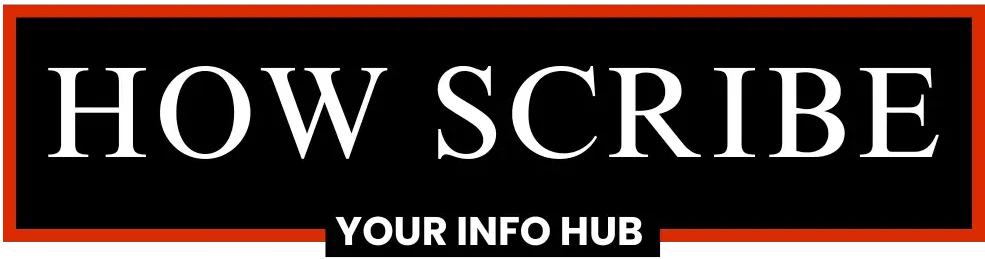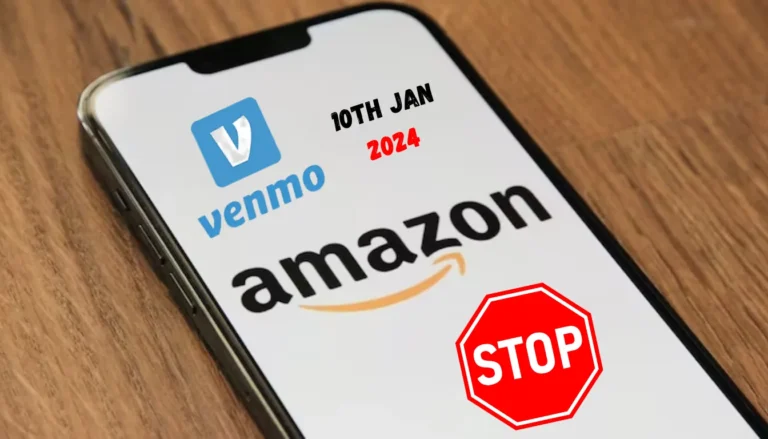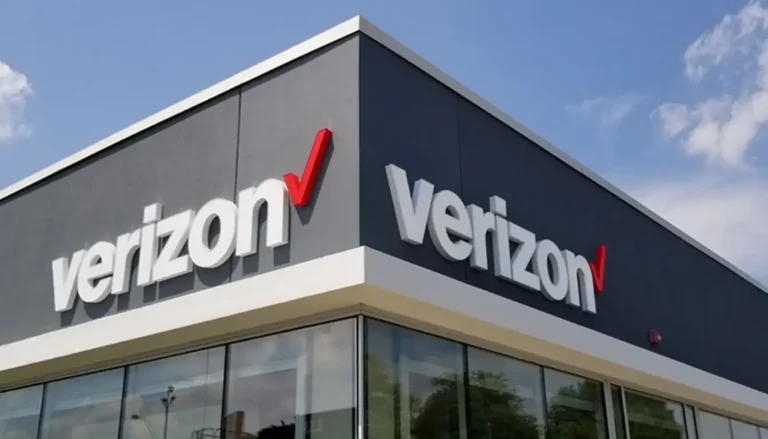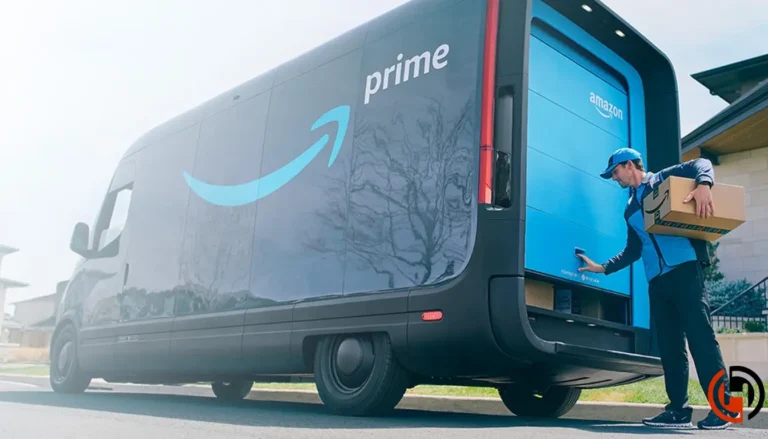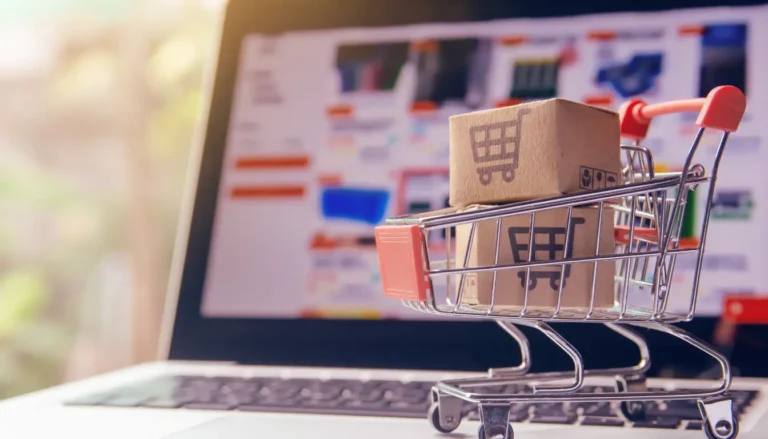How to Hide Amazon Orders Everything Explained!
Hello Amazon customers! We know that keeping your personal purchases private is super important. If you’re wondering how to hide your Amazon orders from others, you’re in the right spot! In this article, we’ll show you some easy ways to keep your shopping history secret. You’ll learn about cool tools like Amazon Household, which helps you manage your orders separately, and how to change your account settings for better privacy. Plus, we’ll explain how to delete orders you don’t want anyone to see. Keep reading to discover how to keep your purchases safe and sound!
Key Takeaways
- Users can easily hide their Amazon orders through archiving and account settings.
- Amazon Household is a useful feature for maintaining privacy in shared accounts.
- Tips are available for managing order history and using devices like Alexa for added confidentiality.
How to Hide Amazon Orders: Step-by-Step Guide
Hiding Amazon orders is a handy way to keep your purchases private. Here are simple steps to do it:
- Log into Amazon Account
Log into your Amazon account. - Navigate to Orders
Click on “Returns & Orders” located in the upper right corner. - Find the Order
Scroll through the list or use the search bar to locate the order you want to hide. - Select View Order Details
Click on “View Order Details” for the specific order. - Archive the Order
Below the order, click on the “Archive Order” button. Confirm by clicking “Archive Order” again. The order will now be hidden from the main order history.
Using the Amazon Household feature can also help manage privacy. By setting up an Amazon Household, users can invite family members. Each member can have their own separate access, which keeps their purchases hidden from each other.
This method provides a way to keep order history private without having to hide individual purchases all the time. By using these techniques, you can maintain more control over what is visible in your order history.
How to Archive Amazon Orders
Archiving Amazon orders allows users to hide specific purchases from their main order history. This is useful for maintaining privacy for gifts or personal items. Archived orders can still be accessed later, but they won’t appear in the default order view.
To archive orders on the Amazon website, follow these steps:
- Sign In: Start by signing into your Amazon account.
- Go to Your Orders: Click on “Account & Lists” at the top right and select “Your Orders.”
- Find the Order: Scroll through the list or use the search bar to locate the order you want to archive.
- Archive the Order: Click on “Archive Order” next to the desired order. A confirmation message will appear.
- Confirm the Action: Click “Archive Order” again to finalize the process.
After completing these steps, the order will be moved to the Archived Orders section. To view archived orders, return to “Your Orders” and select “Archived Orders” from the drop-down menu.
If using the Amazon app, the process is quite similar. Navigate to “Your Orders,” find the order, and tap on “Archive Order” to hide it.
By archiving orders, users can keep their purchase history more organized and private.
How to Hide Amazon Orders on Mobile
Hiding orders on the Amazon app is simple and can be done easily on both iPhone and Android devices. The following subsections will guide users through the exact steps needed for each platform.
How to Hide Orders on Amazon App for iPhone
To hide orders using the Amazon app on an iPhone, first, open the app and sign in if necessary. After logging in, tap on the menu icon in the bottom right corner. From there, select “Your Orders” from the list.
Once on the orders page, scroll to find the order that needs to be hidden. Tap “Order Details” for that specific item. At the bottom of the order details, there is an option labeled “Archive Order.” Tap this option, and then confirm the action when prompted. This will remove the order from the main view, making it less accessible to others who might use the same account.
How to Hide Orders on Amazon App for Android
For Android users, the process is quite similar. Start by opening the Amazon app and logging into the account. Then, tap the three horizontal lines in the upper left corner to access the menu. Select “Your Orders” from this menu to view recent purchases.
Locate the specific order that needs to be archived. After finding the order, select it to see the details. Scroll down until the “Archive Order” button appears. Tap this button and confirm the action. This will ensure that the order is no longer visible in the orders list, keeping purchases private on the shared device.
How to Delete Archived Orders on Amazon
To delete archived orders on Amazon, a user first needs to access their archived orders. They can do this by following these steps:
- Log into the Amazon Account.
- Go to ‘Account & Lists’ at the top right corner.
- Select ‘Your Orders.’
- Scroll down and click on ‘Archived Orders.’
After locating the archived orders, the user should understand that Amazon does not allow complete deletion of orders. Instead, they can choose to unarchive an order.
To unarchive an order:
- Click the order they want to modify.
- Select ‘Unarchive Order’.
This action will move the order back to the main order history, making it visible again.
It’s important to note that hiding orders may be necessary for privacy. Users might want to keep certain purchases discreet, especially gifts or sensitive items.
For those wanting to hide Amazon purchases, archiving is the best option. Once an order is archived, it is not visible in the main order history.
While users cannot delete archived orders entirely, they can manage the visibility of their purchases effectively. This method provides a way to create a tidier order history without losing records of previous purchases.
How to Manage Amazon Order and Search History
Managing Amazon’s order and search history is essential for maintaining privacy. This section explains how to delete order history and hide search history effectively.
How to Delete Amazon Order History
To delete Amazon order history, one must archive orders rather than delete them. Archiving hides the orders from the main order list.
Here’s how to do it:
- Sign in to your Amazon account.
- Navigate to Returns and Orders at the top right corner.
- Find the order to archive and click View Order Details.
- Select Archive Order and confirm.
Archived orders can still be accessed but are removed from the main view. This method helps keep sensitive purchases private while still allowing access if needed later.
How to Hide Amazon Search History
Hiding search history on Amazon can enhance privacy during browsing. This can be done by managing settings directly in the account.
To hide search history, follow these steps:
- Log in to your Amazon account.
- Click on Accounts & Lists.
- Select Browsing History from the dropdown menu.
- Here, click on Manage History.
- Toggle the Turn Browsing History on/off option.
For additional privacy, users can click on Remove from view next to specific items. This action will delete recent searches, providing a cleaner browsing experience that safeguards personal interests and preferences.
How to Hide Orders on Alexa Devices
Alexa devices, such as the Echo Show, can show order details and notifications. This feature can reveal surprises or sensitive information. Fortunately, there are ways to hide this information.
To prevent order details from appearing on Alexa devices, follow these steps:
- Open the Alexa App: Start by launching the Alexa app on a smartphone or tablet.
- Access Settings: Tap on the menu icon (three horizontal lines) in the top left corner. Select Settings from the menu.
- Notifications: Find and tap on Notifications. This will bring up a list of notifications settings.
- Amazon Shopping: Select Amazon Shopping from the list. Here, you can manage order notifications.
- Toggle Settings: Look for the option labeled Let Alexa say or show titles for items you’ve ordered. Toggle this setting off. This will stop Alexa from announcing or displaying order details.
Hiding Orders on Amazon for Specific Situations
There are different conditions under which users may want to hide their Amazon orders. Understanding the specific options available can help users maintain their privacy and manage their accounts effectively. The following details address various scenarios related to hiding orders on Amazon.
Can You Hide Orders on Amazon UK?
Users in the UK can successfully hide their Amazon orders. This feature functions similarly to other regions. After logging into the Amazon UK account, they should navigate to the “Orders” section. Here, they can find the specific order they wish to hide. By selecting “View Order Details” and then clicking “Archive Order,” users can hide the selected item.
Once archived, it is removed from the main order history. This helps to keep personal purchases discreet. However, users should note that archiving an order does not delete it entirely. It can still be viewed by going to “Archived Orders.”
Can You Hide Orders on Amazon Prime?
Yes, Amazon Prime users can also hide their orders. The process is the same as for standard Amazon accounts. Members should log in to their Prime account and head to “Returns & Orders.” They should then select the order they want to hide. After clicking “View Order Details,” they will see the option to “Archive Order.”
This is useful for those who may want to keep gift purchases a secret or shield their order history from family members. The archived orders remain accessible, so it is crucial for users to remember which items have been hidden.
Can You Hide Orders on Amazon Before Delivery?
Hiding an order before delivery is not possible, as the archiving option only appears for completed orders. Once an order has been delivered, users can take action to hide it. Therefore, if privacy is a concern during the ordering process, users should consider using different accounts for sensitive purchases.
Alternatively, users could choose gift options at checkout. These options typically allow for a more discreet purchase. Overall, waiting until after delivery is necessary to utilize the archiving feature.
Can You Hide Orders If You Share an Account?
When sharing an Amazon account, hiding orders becomes a bit more complicated. Although users can still archive their orders, other account holders will not see the archived section unless they know how to access it.
To maintain privacy, it is best for individuals sharing an account to discuss which items can be seen by others. Archiving orders can help, but it is not a foolproof way to ensure total privacy. Users should also consider using separate accounts for more personal purchases to avoid complications in the shared account setup.
How to Hide Orders on Amazon Business Accounts
Hiding orders in an Amazon Business account is straightforward. Users can manage their purchases to maintain privacy within their organization.
- Log In: Start by logging into your Amazon Business account.
- Access Orders: Next, click on the “Your Orders” section, typically found in the account menu.
- Select the Order: Users scroll through their list of orders. When they find the order they wish to hide, they can swipe left on mobile apps or click on the order on a computer.
- Archive the Order: Selecting “Archive Order” will prompt a confirmation. After confirming, the selected order will be moved to the Archived Orders section.
- Viewing Archived Orders: Only the user can access orders listed under Archived Orders, keeping them private from others who might use the account.
Using these steps, business users can effectively hide their orders, ensuring sensitive purchases remain confidential. This process allows team members to keep business-related transactions secure and organized, enhancing privacy where needed.
Is There a Way to Completely Hide Your Order History?
Users cannot completely hide or delete their entire Amazon order history. Amazon does not offer a feature to remove all past orders permanently.
Instead, individuals can archive specific orders. Archiving moves the order from the main order history to an Archived Orders section. This can help to keep certain purchases private.
To archive an order, follow these steps:
- Go to the Returns & Orders menu.
- Find the order to hide.
- Select the Archive Order option twice to confirm.
Remember, archived orders can still be viewed by the account holder.
For users sharing accounts, Amazon Household is a good option. This allows multiple users to have separate accounts under one membership. Adults can keep their orders private while sharing other features.
If someone wants more privacy, purchasing items without an account or using gift cards can help. These methods do not link purchases to their main account.
While these options provide some privacy, they do not completely erase the order history. It’s important for users to review their order settings regularly to maintain their privacy.
How to Set Up Amazon Household to Hide Orders
Amazon Household allows users to share their Amazon account with family members while keeping order visibility private. This feature is useful for hiding purchases from others sharing the same account.
Benefits of Amazon Household:
- Privacy: Members can keep their orders private from others in the Household.
- Shared Benefits: Each member can access Prime benefits without seeing others’ order history.
Steps to Create an Amazon Household:
- Log In: Start by signing into your Amazon account.
- Account Settings: Go to “Accounts & Lists” and select “Your Account.”
- Amazon Household: Click on “Amazon Household.”
- Add Member: Choose “Add Adult” or “Add Teen.” Follow the prompts to send an invite.
- Acceptance: The invited member must accept the invitation to join the Household.
Managing Your Household:
- Switch Accounts: Each member can switch between views to see their separate orders.
- Member Control: The primary account holder can manage shared benefits and settings.
Setting up Amazon Household is straightforward and provides an easy way to maintain privacy while sharing an account.
Frequently Asked Questions
There are common questions many users have regarding how to manage their Amazon orders. Here are answers to some frequently asked questions about archiving and handling order history.
Can I archive orders on the Amazon mobile app?
Yes, users can archive orders using the Amazon mobile app. They need to log into their account, go to “Returns & Orders,” and select the order they wish to archive.
Is it possible to hide Amazon purchase history on a shared account?
Hiding purchase history on a shared account is challenging. While users can archive their orders, others with access to the account may still see them unless they have their own separate profiles.
Why might I be unable to archive my Amazon orders?
There could be several reasons for not being able to archive orders. These could include browser issues, missing the archive option on the order details page, or account restrictions.
How can archived orders be deleted on Amazon?
Archived orders cannot be deleted from the account. Once an order is archived, it remains invisible in the main order history but is still stored in the user’s account.
What steps do I take to archive an Amazon order using an iPhone?
To archive an order on an iPhone, users should open the Amazon app, navigate to “Your Orders,” find the desired order, tap “View Order,” and then select “Archive Order.”
How to remove Amazon order history permanently?
Currently, Amazon does not allow users to remove order history permanently. Users can archive orders to hide them, but the complete history stays linked to their account.
Conclusion
In conclusion, knowing how to hide Amazon orders is essential for anyone sharing their account. By archiving orders, managing Alexa notifications, and deleting browsing history, users can effectively protect their privacy. Utilizing features like Amazon Household can also help keep surprise gifts a secret. With these simple steps, you can enjoy a more private shopping experience on Amazon.