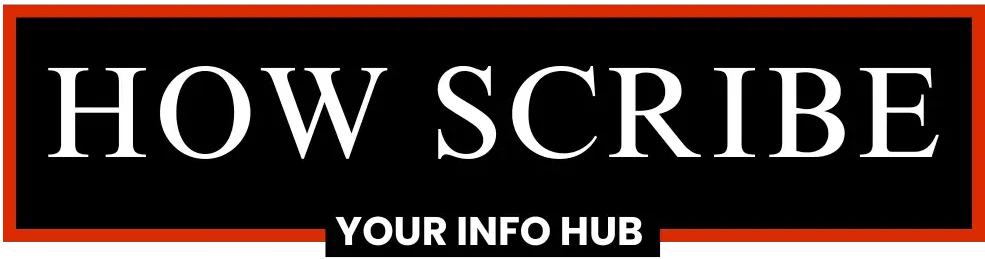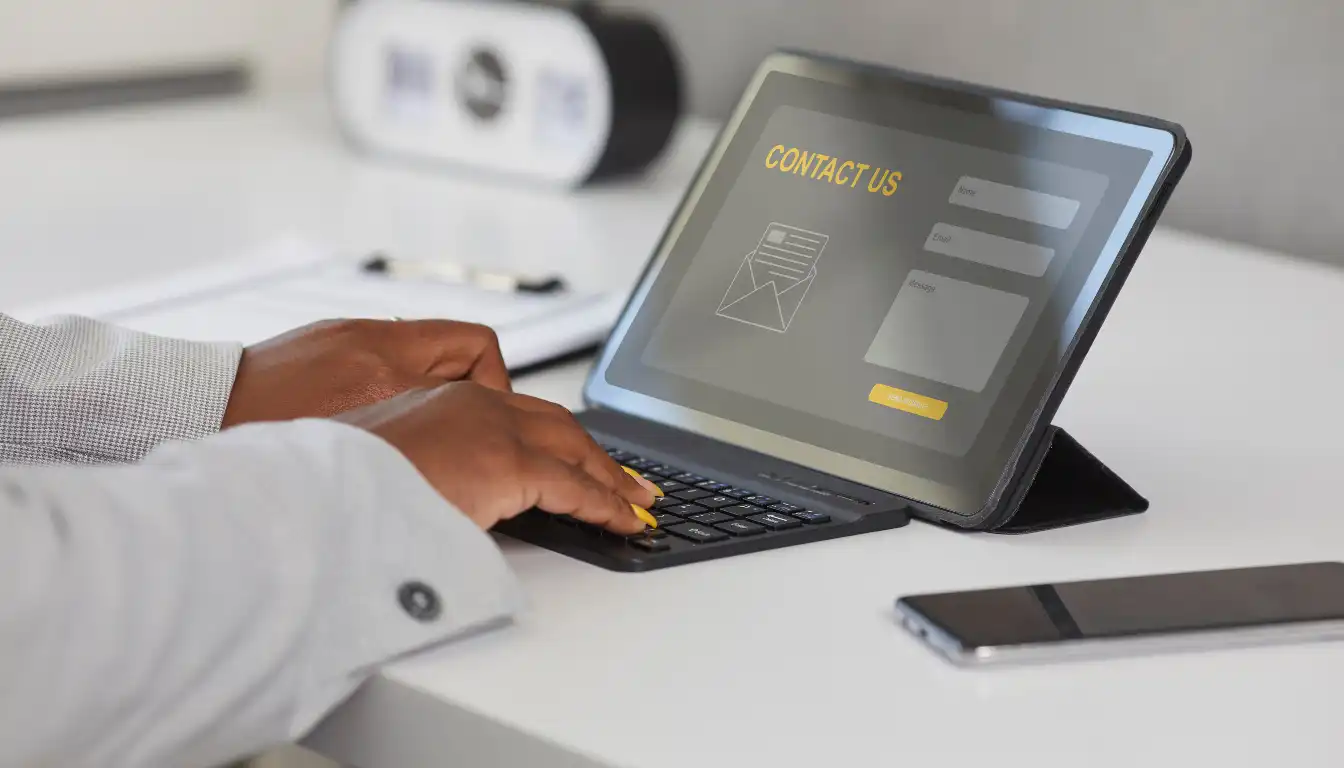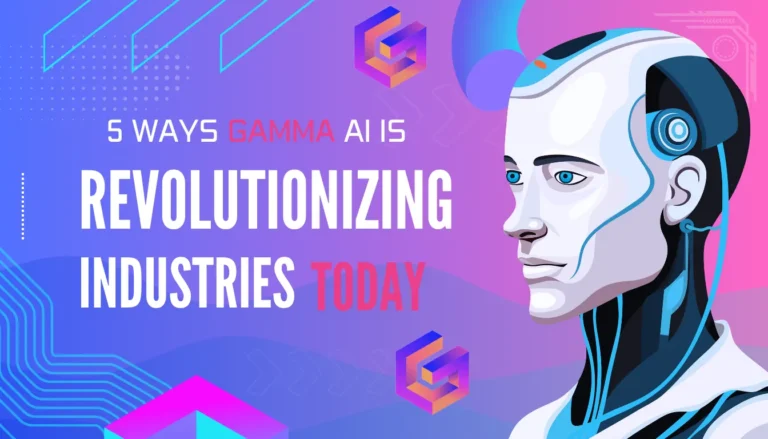How to Query Related Contacts from Account in Salesforce?
Salesforce is an incredibly powerful Customer Relationship Management (CRM) tool. It allows businesses to manage customer relationships efficiently, but getting the most out of Salesforce requires knowing how to query and retrieve relevant data. One common task is querying related contacts from an account. This article will explain how to query related contacts from account in Salesforce and provide insights on the best methods to accomplish this.
Understanding the Salesforce Data Model
Before jumping into querying related contacts, it’s important to understand how Salesforce organizes its data. In Salesforce, Accounts represent companies, organizations, or customers. Contacts, on the other hand, represent individuals related to these accounts. The relationship between contacts and accounts is built using a Lookup Relationship in Salesforce.
Contacts are associated with a single account, and querying this relationship is a vital skill. By querying related contacts, you can extract valuable insights about the individuals associated with an account, which is crucial for sales, marketing, and customer service.
The Basics of SOQL (Salesforce Object Query Language)
Salesforce uses SOQL (Salesforce Object Query Language) to retrieve data. SOQL is similar to SQL, but it is designed specifically for Salesforce’s object-oriented data model. When querying related contacts from an account, you need to write a parent-to-child relationship query in SOQL.
For example, you may want to retrieve a list of contacts for a specific account. To do this, you would query the Contact object, filtering by the AccountId field, which links contacts to accounts.
Writing the Query
To query related contacts from an account in Salesforce, you’ll need to use the Account object and relate it to the Contact object. Here’s a basic SOQL query to fetch contacts associated with a specific account:
sql
SELECT Name, Email, Phone
FROM Contact
WHERE AccountId = ‘001XXXXXXXXXXXX’
In the above query:
- SELECT specifies the fields you want to retrieve (in this case, Name, Email, and Phone).
- FROM Contact indicates that you are querying the Contact object.
- WHERE AccountId = ‘001XXXXXXXXXXXX’ is the condition that filters contacts based on a specific account ID.
Using Relationship Queries
Salesforce allows relationship queries, where you can query data from related objects in a single query. In this case, you would use a nested query to retrieve related contacts directly from the Account object. Here’s an example of a parent-to-child relationship query:
sql
SELECT Name, (SELECT Name, Email FROM Contacts)
FROM Account
WHERE Id = ‘001XXXXXXXXXXXX’
In this query:
- The outer query retrieves data from the Account object.
- The inner query retrieves related Contact data, specifically the Name and Email fields.
Filtering Related Contacts
To refine your query and retrieve only relevant contacts, you can apply additional filters. For example, you might want to fetch only active contacts associated with a particular account. Here’s an example that includes a filter on the Status field of the contact:
sql
SELECT Name, Email, Phone
FROM Contact
WHERE AccountId = ‘001XXXXXXXXXXXX’ AND Status = ‘Active’
You can filter by any field on the Contact object or Account object that is relevant to your needs.
Best Practices for Querying Related Contacts
When querying related contacts from an account, it’s essential to follow some best practices to ensure optimal performance and avoid errors:
Limit the Number of Records: Always try to limit the number of records returned by your query using the LIMIT keyword. Salesforce can return large volumes of data, so limiting the number of records ensures your query is efficient.
sql
SELECT Name, Email
FROM Contact
WHERE AccountId = ‘001XXXXXXXXXXXX’
LIMIT 100
- Use Indexed Fields: When filtering your queries, make sure to use indexed fields (such as AccountId) to improve query performance.
- Avoid Querying Large Data Sets: Always be mindful of Salesforce’s governor limits. These are limits on the number of records and queries you can run in a given transaction. Make sure your query doesn’t exceed these limits.
- Use Custom Fields If Necessary: Sometimes, you may need to query custom fields on the Account or Contact objects. Ensure that these fields are included in the query to retrieve the desired data.
- Consider Query Efficiency: If you’re dealing with multiple related records, you may want to consider breaking down complex queries into smaller, more manageable ones to avoid hitting Salesforce’s limits.
Using the Salesforce Query Tool
To simplify the process of querying related contacts, you can use the Salesforce Developer Console or Workbench. These tools allow you to write and test your queries without needing to write code in Apex.
- Developer Console: In the Developer Console, you can open the Query Editor and run SOQL queries against your Salesforce data.
- Workbench: Workbench is an external tool that allows you to connect to Salesforce and execute SOQL queries. It provides a user-friendly interface for testing queries.
Automating the Query Process
If you need to frequently query related contacts from accounts, consider automating the process with Apex (Salesforce’s programming language). You can write an Apex class to run the query and return the results programmatically. This approach is beneficial if you need to integrate the query results into other processes or trigger actions based on the query.
Here’s a simple example of an Apex class to retrieve related contacts:
apex
Copy code
public class AccountContactQuery {
public List<Contact> getContactsFromAccount(String accountId) {
return [SELECT Name, Email, Phone FROM Contact WHERE AccountId = :accountId];
}
}
This class can be invoked from other Salesforce processes or scheduled jobs, making the querying process automated and efficient.
Common Use Cases for Querying Related Contacts
There are many practical use cases for querying related contacts from an account. Some common scenarios include:
- Salesforce Reporting: Create reports that show all contacts associated with an account for analysis or follow-up.
- Marketing Campaigns: Retrieve contacts to target them for email campaigns or promotions.
- Customer Support: Identify key contacts related to an account for customer service purposes.
How to Query Related Contacts from Account in Salesforce Using SOQL
Basics of Writing SOQL Queries in Salesforce
Learn the foundational steps to write SOQL queries that can efficiently retrieve related contacts from a specific account.
Using AccountId to Link Contacts to Accounts
The AccountId field is critical when querying related contacts from an account. It helps establish the link between accounts and their contacts.
How to Query Related Contacts from Account in Salesforce with Filters
Adding Filters for Specific Contact Information
Use filters like Status, Phone, and Email to refine the contacts being retrieved, ensuring only relevant results are returned.
Applying Multiple Filters for Enhanced Results
You can combine multiple filter criteria to fetch more precise sets of related contacts, improving the relevance of your data.
How to Query Related Contacts from Account in Salesforce with Parent-to-Child Relationship
Simplifying Data Retrieval with Parent-Child Queries
By using a parent-to-child query, you can retrieve all related contacts associated with a specific account in a single query, saving time and resources.
Writing Parent-to-Child Queries in SOQL
Learn the syntax and structure of a parent-to-child query to fetch related contacts, helping streamline your Salesforce queries.
How to Query Related Contacts from Account in Salesforce Using Apex
Automating the Query Process with Apex
Apex enables you to automate querying related contacts from accounts. This is ideal for integrating data retrieval into workflows or triggers.
Writing Apex Code for Querying Related Contacts
Learn how to write Apex code to efficiently query related contacts and integrate them into custom processes.
How to Query Related Contacts from Account in Salesforce for Reporting
Pulling Data for Reports and Dashboards
Using SOQL to query related contacts helps build detailed reports that give a deeper insight into customer interactions and account activity.
Enhancing Reports with Contact Information
By retrieving contact information directly from accounts, you can create more dynamic and comprehensive reports tailored to business needs.
How to Query Related Contacts from Account in Salesforce Using the Salesforce API
Querying Related Contacts Programmatically via API
Salesforce’s REST and SOAP APIs allow you to query related contacts from accounts programmatically, enabling integrations with external systems.
Automating Data Retrieval Using API Calls
Learn how to automate queries and use API calls to fetch related contacts, making data retrieval smoother across applications.
Best Practices for Querying Related Contacts in Salesforce
Managing Large Data Sets Efficiently
When querying related contacts, it’s essential to manage large data sets by limiting results and using efficient filters to optimize performance.
Understanding Governor Limits in Salesforce
Salesforce imposes limits on queries. Learn how to stay within these limits while retrieving related contacts efficiently.
How to Query Related Contacts from Account in Salesforce for Marketing Campaigns
Building Targeted Campaigns with Related Contacts
By querying contacts associated with accounts, you can build highly targeted marketing campaigns that drive better engagement.
Using Query Results for Personalized Marketing
Querying related contacts from accounts helps in segmenting your target audience, allowing for more personalized and effective marketing strategies.
Using Salesforce Workbench for Querying Related Contacts from Account
Running SOQL Queries in Workbench
Workbench is a useful tool for querying Salesforce data. It allows you to execute SOQL queries and retrieve related contacts from accounts easily.
Analyzing Query Results with Workbench
Workbench provides a user-friendly interface for analyzing query results, helping you gain insights from related contacts and accounts.
How to Query Related Contacts from Account in Salesforce via the Developer Console
Writing and Running Queries in the Developer Console
Use the Salesforce Developer Console to run queries and retrieve related contacts from accounts, streamlining your query process.
Debugging and Testing Queries in the Developer Console
The Developer Console allows you to test your queries, ensuring that they return the correct related contacts before running them in production.
Certainly! Below are the FAQs with H3 headings, as requested:
What is SOQL in Salesforce?
SOQL (Salesforce Object Query Language) is a query language used to retrieve records from Salesforce. It is similar to SQL but designed specifically for Salesforce’s object-oriented database. SOQL helps you retrieve related data, such as contacts tied to an account, using simple or complex queries.
How do I filter contacts in Salesforce?
To filter contacts in Salesforce, you can use the WHERE clause in your SOQL query. You can filter contacts based on various criteria, such as Email, Status, Phone, or custom fields, to narrow down your results to the most relevant data.
What is a parent-to-child query in Salesforce?
A parent-to-child query in Salesforce is used to retrieve related records from a child object, such as contacts, when querying a parent object like an account. This relationship allows you to pull all the related contact records for a specific account in a single query.
Can I automate the querying process in Salesforce?
Yes, you can automate the querying process in Salesforce using Apex, Salesforce’s programming language. By writing Apex code, you can automate the retrieval of related contacts from accounts, which can be integrated into workflows or triggered by events in the platform.
How can I use filters to optimize queries in Salesforce?
Filters allow you to narrow down your query results by specifying criteria such as contact status, last activity, or region. By using filters effectively, you can reduce the number of records returned, improving query performance and making the data more relevant.
What is the purpose of using AccountId in contact queries?
The AccountId field is crucial when querying contacts because it links contacts to their respective accounts. This allows you to filter contacts associated with specific accounts, enabling more targeted data retrieval.
How can I limit the number of records returned by a query?
To limit the number of records in Salesforce, use the LIMIT clause in your SOQL query. This is particularly useful when you want to retrieve only a specific number of related contacts or prevent exceeding Salesforce’s governor limits.
What tools can I use to write SOQL queries in Salesforce?
Salesforce offers several tools to write and test SOQL queries, including the Developer Console, Workbench, and Query Builder. These tools provide a user-friendly interface for crafting, executing, and testing your queries to retrieve related contacts.
How do I handle large data sets when querying in Salesforce?
When dealing with large data sets, consider using techniques like limiting results with the LIMIT keyword, applying filters to narrow down your data, and using indexed fields for faster queries. This helps you avoid hitting Salesforce’s governor limits while keeping queries efficient.
How do I use Salesforce’s API to query contacts?
Salesforce’s REST and SOAP APIs allow you to query related contacts programmatically. By making API calls with SOQL, you can fetch contact data from accounts and integrate it with other systems or external applications.
Can I query related contacts from multiple accounts at once?
Yes, you can query related contacts from multiple accounts using the IN operator in SOQL. This allows you to fetch contacts for a list of accounts in a single query, saving time and improving efficiency.
How can I use queries for Salesforce reporting?
You can use queries to extract data for custom reports in Salesforce. By querying related contacts and accounts, you can create detailed reports to analyze customer interactions, sales performance, or other business metrics.
What is the significance of using custom fields in queries?
Custom fields allow you to tailor your Salesforce data model to your specific business needs. By including custom fields in your SOQL queries, you can retrieve more personalized data about contacts or accounts, improving the relevance of your results.
Conclusion
Learning how to query related contacts from account in salesforce is an essential skill for any Salesforce user. By mastering SOQL and relationship queries, you can efficiently retrieve the contact data tied to specific accounts, providing valuable insights for sales, marketing, and customer support teams. Whether you are working with simple queries or building complex automated processes, understanding how to navigate Salesforce’s data model will help you harness the full power of the platform.