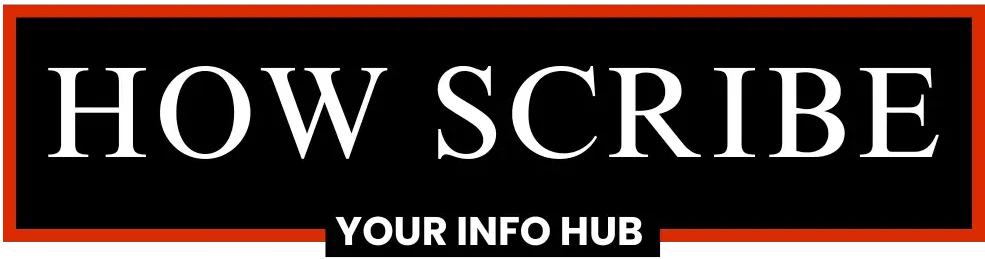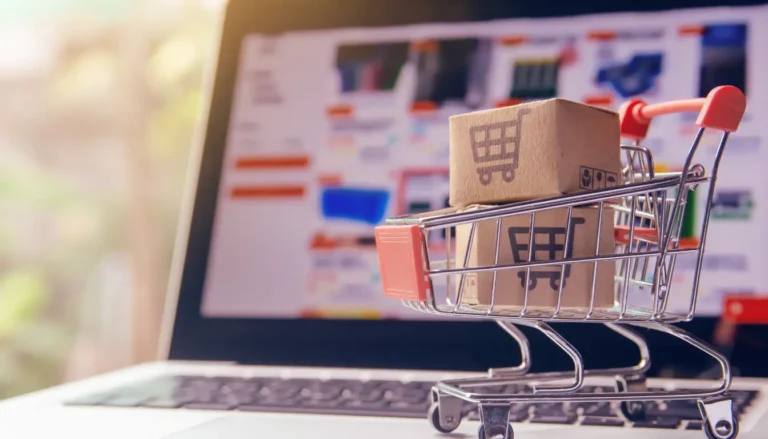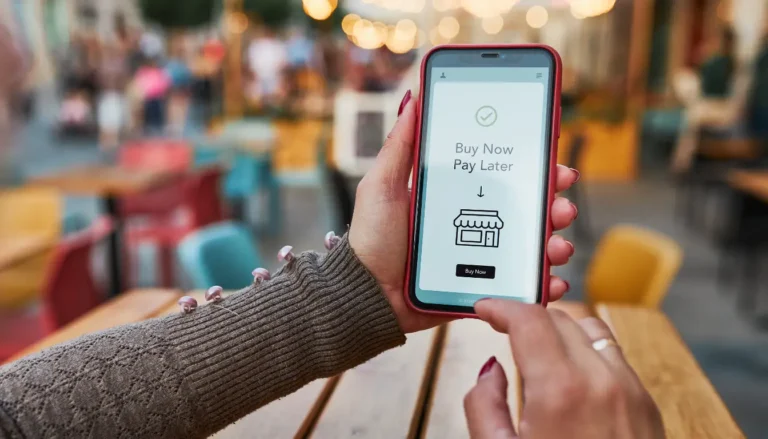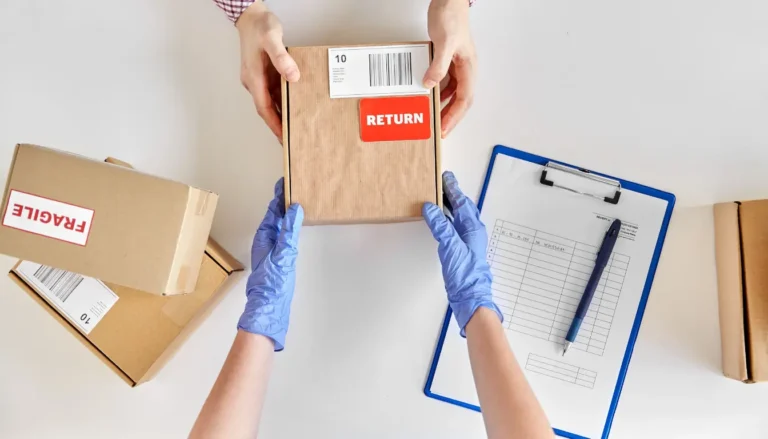How to Use Visa Gift Card on Amazon (2 Simple Methods)
Hello Shopper, we know that you want to learn how to use Visa gift card on Amazon. Using a Visa gift card can be a great way to shop without needing a credit card. We promise to guide you through the process of adding it as a payment method to your Amazon account so you can use the available balance for purchases.
In this article, you’ll discover how to activate your card, combine it with other payment methods, and troubleshoot any issues that may arise. Stick with us, and by the end, you’ll be ready to enjoy a smooth online shopping experience!
Key Takeaways
- Add your Visa gift card as a payment method to your Amazon account.
- Ensure the gift card is activated before using it for purchases.
- Learn tips for troubleshooting if you encounter issues at checkout.
Understanding Visa Gift Cards
A Visa gift card is a prepaid card that can be used anywhere a Visa is accepted. It is loaded with a specific amount of money, allowing users to shop without the need for a bank account.
Unlike credit or debit cards, Visa gift cards do not require a credit check or a bank account to obtain. They can be purchased at many retailers or online.
There are important differences between Visa gift cards and traditional cards:
- Prepaid Balance: Visa gift cards have a fixed amount, while credit cards allow borrowing up to a limit.
- Reloadability: Most Visa gift cards cannot be reloaded with additional funds, whereas some debit cards can be replenished.
- Identification: Usually, no personal information is linked to a gift card, while credit and debit cards are tied to an individual’s account.
Before using a Visa gift card, it is important for users to check the remaining balance. They can do this online or by the number provided on the card.
Users should also be aware that Visa gift cards cannot be combined with other payment methods during a single transaction when shopping online. This ensures a smoother checkout experience when purchasing items.
Activating Your Visa Gift Card
Activating a Visa gift card is essential to ensure it can be used for purchases. This process often involves a few steps and may come with some common issues. Understanding how to activate the card can help avoid any inconvenience.
Why Activation is Necessary
Activation is a key step before using a Visa gift card. Without activation, the card may not work for purchases. This process protects the card’s balance so it cannot be used until the owner is ready.
Additionally, some merchants require that cards be activated to prevent fraud. If a card is not activated, it could lead to frustration when attempting to make a purchase, especially online. Knowing the importance of activation can save time and hassle later on.
Steps to Activate
Activating a Visa gift card usually involves several straightforward steps. To start, the cardholder should locate the activation instructions that come with the card. Here’s a simple list of common steps:
- Visit the Activation Website: Most cards have a specific website listed on the back for activation.
- Enter Card Information: Users must input the card number, expiration date, and security code.
- Provide Personal Details: Some may require personal information such as name, address, and phone number.
- Submit the Information: Click the activation button to finalize the process.
Once completed, the card should be ready for use. It is wise to wait for a confirmation message to ensure the activation was successful.
Common Activation Issues
While activating a Visa gift card is generally simple, some users encounter issues. Here are common problems they may face:
- Incorrect Information: If a number or detail is entered incorrectly, the activation may fail. Double-checking entries can help avoid this.
- Unregistered Cards: Some cards might require additional registration before activation. This is often the case for promotional or limited-use cards.
- Technical Glitches: Occasionally, website issues can hinder the activation process. If this happens, trying later may resolve the problem.
If problems persist, contacting the card issuer’s customer service for assistance can provide further help.
Adding Your Visa Gift Card to Amazon
Adding a Visa gift card to Amazon is a straightforward process that allows for easy online shopping. Users can add the card as a payment method through both a web browser and the mobile app.
Using a Web Browser
To add a Visa gift card to your Amazon account using a web browser, follow these steps:
- Visit Amazon: Go to Amazon.com.
- Sign In: If you’re not already signed in, click on “Account & Lists” at the top-right corner and log in to your account.
- Access Your Payments: From the dropdown menu, select “Your Payments.”
- Add a Payment Method: Scroll down and click on “Add a payment method.”
- Input Card Details: Choose “Add a credit or debit card.” Enter the following information:
- 16-digit card number
- Name on the card
- Expiration date
- CVV (security code)
- Complete the Process: Click “Add your card” to finalize the addition.
Important Note: Make sure your Visa gift card is activated before attempting to add it. Once added, you can use the card during checkout, but please remember that combining it with other payment methods in a single transaction is not permitted.
Using the Mobile App
For users who prefer using the Amazon Shopping app, adding a Visa gift card is straightforward. Here’s how to do it:
- Open the App: Launch the Amazon Shopping app on your device.
- Access Your Account: Tap the account icon to navigate to “Your Account.”
- Go to Your Payments: Scroll down and select “Your Payments.”
- Add a Payment Method: Tap “+ Add” next to “Cards & accounts.”
Input Card Details: Choose “Add a credit or debit card” and enter the Visa gift card information, including:
- Card number
- Expiration date
- Security code
- Complete the Addition: Tap “Add and continue” to finalize the process.
Important Reminder: Before proceeding to checkout, ensure you verify the balance on your Visa gift card. This step is crucial to confirm that the total amount of your purchase can be covered, as combining multiple payment methods in a single transaction is not allowed.
Making Purchases with a Visa Gift Card
Using a Visa gift card for online shopping on Amazon is straightforward. It allows shoppers to make purchases easily, either fully or partially. Below are essential steps and tips for a seamless transaction experience.
Step-by-Step Checkout Process
- Select Items: After adding items to the cart on Amazon, proceed to checkout by clicking the shopping cart icon.
- Choose Payment Method: In the payment section, there will be an option to add a payment method. Select “Add a credit or debit card” to enter the gift card details.
- Enter Card Information: Input the Visa gift card number, security code, and expiration date. Make sure all information is correct.
- Confirm Payment: If the gift card does not cover the full amount, Amazon allows using multiple Visa gift cards. The remaining balance can be paid with another card or payment method.
- Review and Place Order: Double-check all details. Click “Place your order” to complete the transaction.
Tips for Successful Transactions
- Check Balance: Before making a purchase, verify the balance on the Visa gift card to avoid payment issues.
- Combine Gift Cards: For larger purchases, it’s possible to use more than one gift card. Simply repeat the payment process for each additional card.
- Use for Partial Payments: If the gift card balance is less than the total cost, select an alternative payment method to complete the order. Enter the gift card first, then choose another payment method for the remaining balance.
- Update Billing Info: If using a Visa gift card on a mobile device, make sure to update the billing address as required during the payment process.
Troubleshooting Common Issues
Using a Visa gift card on Amazon can sometimes lead to unexpected problems. Here are common issues that users face and how to resolve them effectively.
Visa Gift Card Not Working on Amazon
When a Visa gift card does not work on Amazon, it can be due to several reasons. First, users should ensure the gift card is activated. Some gift cards need to be activated before use. If it is activated, the next step is to check the balance. A low or zero balance will prevent purchases.
Next, it’s important to enter the card information correctly. This includes the card number, expiration date, and security code. Typing errors can lead to declines. Users should also confirm that the billing address entered matches the address linked to the gift card.
Lastly, some gift cards may not be accepted for certain types of purchases, like digital items or subscriptions. If problems persist, customers can check Amazon’s help page for specific guidance regarding gift card redemption issues.
Handling Declines and Errors
If a Visa gift card is declined on Amazon, there are steps to troubleshoot. Users should first verify that the card is loaded with sufficient funds. If the balance is correct, checking for billing address mismatches is crucial. Discrepancies can lead to failure in processing the payment.
In case of system errors, reloading the page and trying again can help. Sometimes, technical glitches can cause an issue that resolves itself after a refresh. Users may also try using a different browser or the Amazon app to process the payment.
If the card is still declined, contacting the gift card issuer for assistance can provide clarity on the issue. They can verify if there are any holds on the card or additional requirements. Being aware of these points can help smooth the shopping experience.
Additional Tips and Hacks for Using Visa Gift Cards on Amazon
Using Visa gift cards on Amazon can come with some challenges. There are ways to manage payments, keep track of balances, and combine rewards for smarter shopping. Here are some useful tips to enhance the shopping experience.
Other Payment Methods to Consider
When you want to use a Visa gift card to buy something, remember that you can’t use it with another payment method for the same purchase. If your gift card doesn’t have enough money on it, here are some other ways you can pay:
- Amazon Gift Card: You can use an Amazon gift card to add money to your account. This lets you split the total cost between your Visa gift card and the Amazon gift card.
- Credit or Debit Card: If your Visa gift card doesn’t have enough money, you can use a regular credit or debit card to pay for the rest. Just remember, you can’t use both cards at the same time.
- Amazon Store Card: If you have an Amazon Store Card, you can use it to pay for your order. Like other cards, you will need to use it separately from your Visa gift card.
- PayPal: If you have connected your Amazon account to PayPal, you might be able to use it to pay. But again, you can’t use it together with the Visa gift card.
- Bank Account (for Amazon Pay): If you set up Amazon Pay with your bank account, you can use that to pay, too, but it cannot be combined with the Visa gift card for one purchase.
Before you check out, make sure to look at the balance on your Visa gift card. This way, you’ll know if you need to use one of these other payment methods to finish your purchase.
Managing Gift Card Balances
Checking the balance of a Visa gift card can prevent issues during checkout. It is advisable to visit the card issuer’s website or contact customer service for the most accurate information.
Before shopping, knowing the balance helps in planning the budget. If the balance is low, consider loading it with extra funds, or think about using it for smaller purchases. Keeping track of balances can also help avoid declining transactions, ensuring a smoother shopping experience.
Combining Rewards and Discounts
To maximize savings, users should consider combining rewards programs with Visa gift card purchases. Some credit cards offer cash back or points on purchases made through Amazon. By using these rewards, shoppers can enhance their overall savings.
Also, check for ongoing promotions and discounts on Amazon when purchasing items. Applying for a Visa gift card along with discounts can provide a successful strategy for smart shopping.
How to Use Visa Gift Card on Amazon for Partial Payment
Using a Visa gift card on Amazon can be easy, especially for partial payments. Here are the steps to follow.
- Log into Amazon
- Start by logging into your Amazon account.
- Go to Account Settings
- Click on “Accounts & Lists,” then select “Your Account.”
- Manage Payment Methods
- Navigate to “Payment Methods” and click on “Add a Payment Method.”
- Add the Visa Gift Card
- Here, select “Gift Card” as the payment type. Enter the Visa gift card number and the amount you wish to use.
- Select Additional Payment Method
- To cover the remaining balance, choose another payment method, like a credit card.
- Confirm the Order
- After entering the information, review the order details and click “Place your order.”
Alternative Methods for Using Visa Gift Cards
There are several effective ways to use Visa gift cards on Amazon. These methods ensure that users can make the most of their gift cards, whether by loading their balance or using alternative strategies during checkout.
Loading Gift Card Balance into Amazon Account
One popular method is to load the Visa gift card balance directly into an Amazon account. To do this, users should follow these steps:
- Log Into Amazon: Go to the Amazon homepage and log into your account.
- Access Account Settings: Click on “Accounts and Lists” and then select “Your Account.”
- Select Payment Options: Choose “Your Payments” and then click “Add a payment method.”
- Enter Card Details: Enter the 16-digit card number, expiration date, and CVV of the Visa gift card.
- Confirm: Once all information is entered, confirm that the card is now linked to the account.
This process allows users to use their gift card balance as a regular payment option for future purchases.
Additional Hacks and Tips
Users can also explore creative ways to maximize their Visa gift card usage on Amazon. Here are a few hacks:
- Partial Payments: If the total cost exceeds the gift card balance, use the card as a partial payment and select another payment method, like a credit card, for the remaining amount.
- Buy Other Gift Cards: Users can purchase Amazon gift cards with their Visa gift cards. This can help if they want to consolidate multiple balances or use the gift card more flexibly.
- Check Balance: Regularly checking the card balance on the Visa website ensures you are aware of how much money is available, allowing better planning for purchases.
Frequently Asked Questions About how to use visa gift card on amazon
This section addresses common concerns about using a Visa gift card on Amazon. It covers how to add the card, troubleshoot issues, and manage payments effectively.
How can I add a Visa gift card to my Amazon account?
To add a Visa gift card, log in to your Amazon account. Then, go to “Account & Lists,” select “Your Payments,” and choose “Add a payment method.” Enter the gift card information, including the card number, expiration date, and security code.
What steps should I follow to use a Visa gift card for partial payment on Amazon?
To use a Visa gift card for partial payment, you must first add the card to your account. During checkout, select the gift card as a payment option. If the purchase exceeds the gift card balance, choose another payment method to cover the remaining amount.
Why is my Visa gift card not accepted when making a purchase on Amazon?
If a Visa gift card is not accepted, it may be due to insufficient funds or incorrect card details. Verify the balance and ensure you entered all data accurately. Additionally, check if the card is activated or if there are any restrictions on its use.
Can I Use Multiple Visa Gift Cards on Amazon?
No, Amazon does not allow multiple gift cards to be used for a single purchase. Each transaction can only include one Visa gift card. However, you can make separate transactions for different gift cards.
How do I check the balance of my Visa gift card before using it on Amazon?
To check the balance, visit the card issuer’s website or call the customer service number on the back of the card. Knowing the balance helps determine how much you can spend on Amazon.
What should I do if I’m having trouble redeeming my Visa gift card online?
If you’re having issues redeeming a Visa gift card, first confirm that the card is activated and has a valid balance. If problems persist, contact the card issuer’s customer service for further assistance.
Conclusion
In conclusion, knowing how to use a Visa gift card on Amazon is a great way to help you manage your shopping money. To do this, just follow these simple steps: first, log into your Amazon account. Next, go to your payment options and add your Visa gift card. When you’re ready to buy something, choose the gift card as your payment method at checkout. This helps you keep track of how much you spend and makes shopping more fun without going over your budget. Overall, Visa gift cards are a handy tool to make your shopping experience easier and more enjoyable!